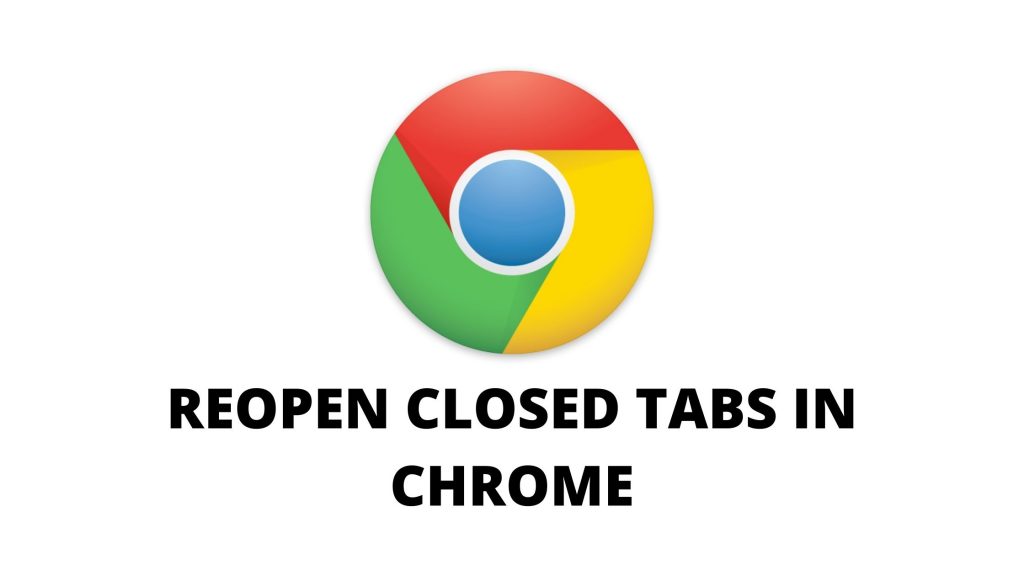You may close your chrome tab in hurry and might be wondering how to reopen it. Don’t worry, we will exactly tell you how to reopen closed tabs in chrome. There are three different ways by which you can recover your tabs. So, let’s start the guide and you should follow it till the end to know it all.
Latest: Guide: How to Create a Gmail Account in 2021
Reopen Closed Tabs In Chrome by Clicking or Keyboard
Firstly, find a blank space on the tab bar. Then, right-click on it and choose the option “Reopen closed tab” and there you go.
You can also accomplish this task by keyboard shortcut. Press CTRL + Shift + T on PC or Command + Shift + T on Mac.
Restore Closed Tabs In Chrome by List
- Firstly, click the three vertical dots menu on top right in Chrome.
- Now, open the menu and select “History”.
- There, you can see a list of recent tabs of all synced devices and reopen the tab you want.
Recover Closed Tabs in Chrome by History
Now, if you want a deep look at your Chome tabs history then you should use this method as well.
- Again, select the three vertical dots in top right in Chrome.
- Open the menu and search for “History” and select it, then select sub-menu “History” in it.
- Now, your tabs history will open and you can delete or reopen those tabs from there.
Latest: How to Record Audio and Voice Memos on iPhone
We hope you liked our brief guide on reopening your closed Chrome tab. Do share your thoughts with us in the comment section.