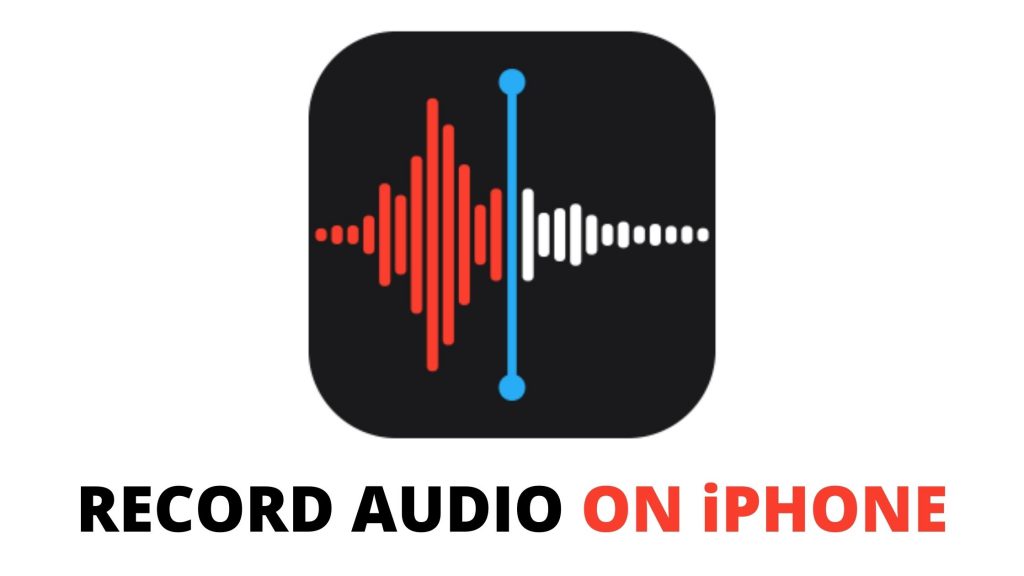
The iPhone has the Voice Memos app that functions as a voice recorder. You can use it for recording your audio, speech, nearby voice, or anything you want. Moreover, the audio quality is quite satisfying. You can also save and share them with Mac, iPhone, Android, Windows, and pretty much anything as it comes with the universally compatible audio file. So, we will tell you how to record your audio and voice on your iPhone.
Latest: How to Block Someone on LinkedIn and Unblock them
Record Audio on iPhone with Voice Memos
Here are the steps to record audio on iPhone:
- Firstly, open the “Voice Memos” app located in your phone.
- Now, tap the red button to start recording and tap it again to stop recording.
- Review your recording and if it is satisfactory, tap “Done”.
- Lastly, save the recording and don’t forget to give it a name.
Finally, your recordings are saved and now you can play them back, edit, trim, or trash if you want.
Latest: Step-by-Step Guide: How to Deselect in Adobe Photoshop
Share the Recordings on iPhone
You can easily share your saved voice recordings with anyone by few simple steps that are following:
- Again, open “Voice Memos” app on your phone and tap on the voice recording you want to share.
- Now, tap the share button which looks like a box with the arrow pointing upwards.
- Then, select the method by which you want to share your recording i.e. Mail, Message, Add to Notes or any third-party app.
The above are the complete steps to share your recording on your iPhone. We hope that you find this useful and helpful.

