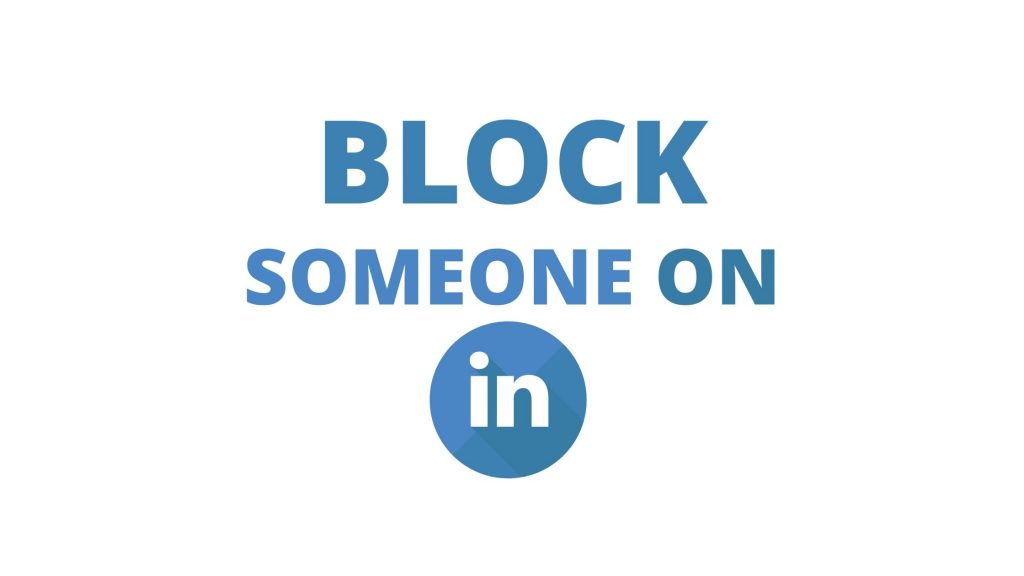
LinkedIn is a professional networking platform from complete freshers to experts. Over the time, LinkedIn revolutionized the way of networking. But, every platform has bad apples and LinkedIn also have them. These can become headache and irriatative at times. So, you need to distant them from you. You can do this by simply blocking them. We will take you step-by-step to block someone on LinkedIn and unblock them as well.
Step-by-Step Guide: How to Deselect in Adobe Photoshop
Block Someone On LinkedIn
Below are the steps to block someone through mobile or desktop on LinkedIn.
Mobile
On an iPhone, Android phone, or iPad, use the LinkedIn app to disallow people.
Firstly, open the official LinkedIn app on your smartphone. Then open the person’s profile you desire to block.
On the profile screen of the user, tap the three dots near the “Message”.
Select “Report or Block” from the three-dots menu. You might scroll a bit to see it.
At the bottom, tap “Block” on the “Report” screen that pops up.
Now, at the bottom of your screen, click on “Block” to ensure your decision.
Desktop
On a Windows, Mac, Chromebook computer, or Linux, use the LinkedIn website to disallow a user.
Firstly, open a browser on your desktop and search the LinkedIn site. Log in to your account and then open the profile of the user you want to block.
On profile page of user, click the “More” button, beneath their profile information.
Click “Report/Block” in the “More” menu that opens.
“Report” window would pop up. Here, click “Block.”
Confirm your decision by pressing “Block” in the window at the bottom-right corner.
Unblock Somone on LinkedIn
If you want to know to unblock someone on LinkedIn, access the blocked people list on the website and select the user to unblock.
Start by opening the LinkedIn site in a browser on your desktop. On the top-right corner in the site, click Me > Settings & Privacy.
Select “Visibility” from the sidebar on the left
Click “Blocking” at the bottom of the “Visibility of Your Profile & Network” section on the right
You will see a list of disallowed users. To unblock a person, find that person on that list and click “Unblock” right next to their name.
Click the “Password” field, in the prompt that opens and type your LinkedIn password. Then click “Unblock Member.”
Latest: How to Find Hidden Apps on Android: Complete Guide
FAQs
How to reblock someone I just unblocked?
Well, you can reblock them if you want but you have to wait for at least 48 hours after unblocking them to do that.
Is there a limit of people I can block on LinkedIn?
Yes, LinkedIn has set a limit of people you can block. Fortunately, you can block up to 1200 profiles on LinkedIn at a time.

