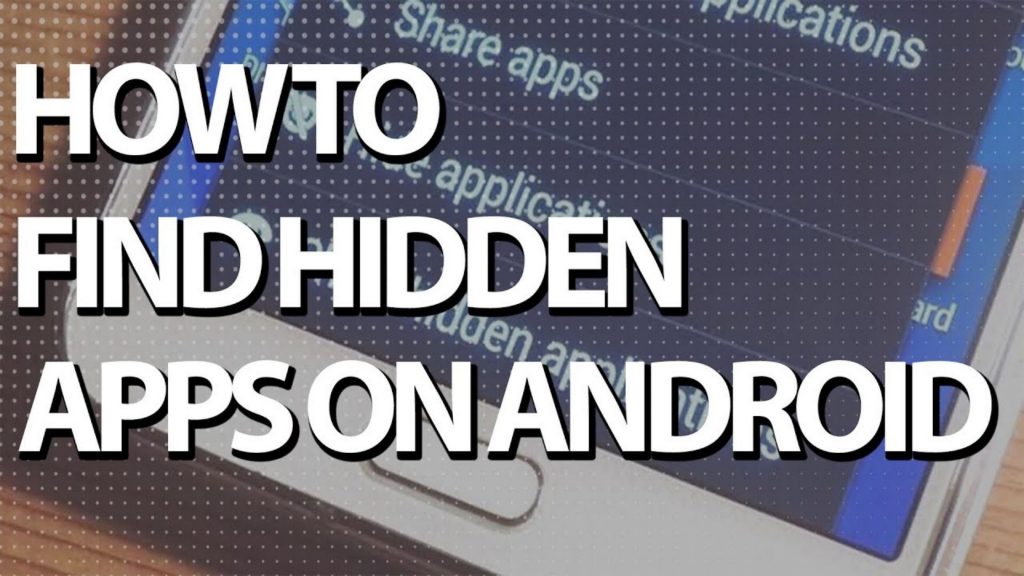If you are a parent, you might be curious about finding hidden apps on the android device of your kid. Your kid might be hiding something inappropriate or harmful in these hidden apps.
In some cases, some spy apps enter into your mobile without your knowledge. So, you must know the ways to find these hidden apps on your device. For this purpose, you landed on the right page. We will exactly tell you how to find these hidden apps on android.
Latest: How to Make a JazzCash Account (2021)
1. Find Hidden Apps on Android using App Drawer
1. Tap the ‘App Drawer icon on the bottom-center or bottom-right of the home screen. Usually, this will look like two rows of three dots or squares on the home screen.
2. Secondly, tap the menu icon. This looks different depending on the version of Android you are using. But usually, this looks like three dots, three bars, or a settings ‘gear’ at the top of the apps list.
If your Android has a ‘menu button at the bottom-right side of the screen (next to the Home button), then click it.
3. Tap ‘Show hidden apps (applications). This displays a list of all apps hidden from the home screen and app drawer.
4. If the above option does not appear there may not be any hidden apps.
5. Just to make sure that there are no hidden apps on android devices, tap ‘All’ to view a list of all apps.
2. Find Hidden Apps using Settings
1. Firstly, open your Android Settings (usually looks like a gear). You can typically find it on the home screen or in the app drawer.
2. Scroll down and tap ‘Apps’. This may be called ‘Applications’ on some devices. In many cases, you should now be able to see a list of all apps on the device.
3. Now, tap ‘All’. Some devices may allow you to tap ‘Hidden’ to view hidden apps on their own. (If you’re using Android 5.0 or earlier, swipe right to left twice to view the option.) Whichever applies here, this will display all the apps on your Android device including those that are hidden from the home screen and app drawer.
3. Find Hidden Apps using Android File Manager
1. Download and install the latest version of ‘ES File Explorer file manager from the Google Play Store.
2. Next open ES File Explorer.
3. Slide the Menu drawer right and select Tools.
4. Next scroll down and enable the option ‘Show hidden files.
5. Now you can see all the hidden apps on your Android phone.
6. If, you want to hide the apps again, then simply Disable the “Show Hidden Files” option.
Latest: How to Install Software or Mount ISO File in Windows
FAQs
How do you find hidden apps on an iPhone?
To find iPhone hidden apps, go to the App Store on your device and tap your profile picture, then your name. Under iTunes in the Cloud, tap Hidden Purchases. Alternatively, go Account Settings and tap Purchase History.
I think there’s a hidden tracking app on my Android. How can I be sure?
If you’ve noticed your camera or mic indicator lights on when you’re not using them, you may have tracking software. To find out what apps are using your microphone and camera, go to Settings > Apps & Notifications > App Permissions. Tap a Camera or Microphone, then see what apps are accessing these tools.
How to find hidden files on android?
For finding hidden files on Android, Open ‘File Manger’ > then tap ‘Menu’> tap Settings > go to Advance section > toggle ‘Show hidden files’ to ‘ON’
How do I unhide hidden apps on android?
To unhide hidden apps,
1. Tap Settings>Applications>Application manager.
2. Now Scroll through the list of apps that display or tap ‘MORE’ and select ‘Show system apps’.
3. If the app is hidden, ‘Disabled’ appears with the app name.
4. Tap the desired app> then tap ‘Enable’ to show the app.